Introduction to the Mt. Hamilton Data Archive & Repository
Since late 2006, all data acquired at Lick Observatory's Nickel telescope, Shane telescope, and CAT are automatically placed into a data archive on a RAID system at Mt Hamilton. Those data are automatically mirrored to another RAID system at the UCO/Lick headquarters on the UCSC campus. Therefore the data are reasonably safe from physical catastrophe such as fire or earthquake, as well as simple disk failure.
Any questions about the archive may be sent to sa@ucolick.org.
Connecting to the Archive: The Archive URLs
The archive is currently hosted at the UCSC campus at:
For Observers
Because all observing data are promptly and automatically copied to the campus mirror archive over the narrow link from Mt Hamilton, you do not need to make a similar slow transfer from Mt Hamilton to your home institution. Instead, we ask that, if possible, you wait until you are at your home institute, and then use your web browser to fetch your data via a high-speed connection between the UCO/Lick server at UCSC and your home institution.
We do recommend that you verify that your data are in the archive before leaving the mountain or closing your remote observing session. It typically takes between 1 and 16 minutes for the data appear in the Mt Hamilton archive; the actual time depends on the particular data-taking system in use, and how quickly the archiver system can determine that a given file is ready for transfer.
Public And Proprietary data
The archive contains both public and proprietary data. To be able to query or download your proprietary data you will need to login, using the login button at the top right of the archive page.
This will navigate to the login page which will prompt for a username and password. The account system is the same as used in the previous lick archive website. It shares the same password but uses your e-mail address as the username.

Public data can be accessed by anyone without logging in. By default proprietary data becomes public after 2 years have passed.
Searching for data
There are four primary fields the archive uses to query for data. At least one must be given, however multiple fields can be queried on by checking multiple checkboxes. The fields are:
Object Name This is the object name as reported in the FITS header of the file.

Use the pull down list for this field to determine how matching is performed.
Operation
Meaning
=
Object names matching the exact given value are searched for.
starts with
Object names starting with the given value are searched for.
contains
Object names containing the given value are searched for.
The "Match case" checkbox affects all of the above options. If it is checked, matching is case sensitive, otherwise it is case insensitive. For example, the query in the above screen shot will return files with an object name containing Feige 110, but not feige 110 or Feige110.
Observation date This is the date an observation was taken. All dates are based on noon to noon pacific standard time.

Dates should be entered in ISO-8601 YYYY-MM-DD format. Use the pull down list to choose between selecting an individual date or a date range. Date ranges are inclusive. All dates are in Pacific Standard Time (UTC-8). For example, the above screenshot will return all files taken during May 2019 that you have permission for.
Path and Filename The path and filename within the archive.

Each file is stored under a path based on the date the file was placed into the archive and the instrument that was used. Like with Object name, use pull down list to determine how the search is performed. = and starts with operations are supported. For example: the screenshot above will find files created by the Shane Kast instrument on the night of May 23, 2019.
Location The location of an observation on the sky. Use this to search for all files within a given radius of a given RA and DEC.

The RA and DEC can be specified in decimal degrees or in sexagesimal . The radius defaults to arcseconds but the units can be specified using "dms" unit specifiers. If not given the radius defaults to 1 arcminute. For example the following values will all find the same files:
RADIUS
RA
DEC
60
23h 19m 58.4s
-5d 9m 56.27s
1m
23:19:58.4 349.993
-5:9:56.27 -5.166
Instrument Use the instrument checkboxes to filter the query results based on instrument.

Result Format How to format the results of the query.
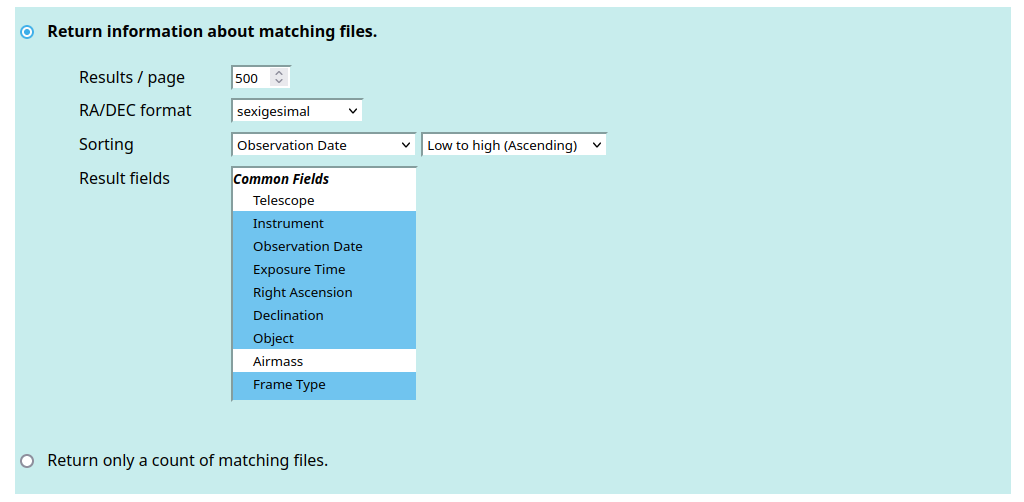
Count Only To show only a count of results instead of data from the matching files, select the "Return only a count of matching files" radio box. This will disable the other controls in the Result Format` section..
Results / Page Change how many results are shown per page.
RA/DEC Format Change the format that coordinates are formatted in query results. Available options are sexagesimal (i.e. degrees/minutes/seconds), decimal degrees, and as in header.
Sorting Control which field to sort by, and which direction to sort in.
Result Fields Select which metadata fields to return in the query results. See Description of all fields more information about what fields are available.
Finally use the Submit Query button to run the query against the archive database.
Downloading data
To download a single file from the archive, click on its filename. To download multiple files, click the checkbox next to each file in the results you wish to download. The Select All checkbox can be used to select or deselect all of the results being displayed. Clicking the Download Selected button will download the selected files as a tarball. The Download All button will download a tarball of all files returned by the query, regardless of whether they have been selected or are on the current page.
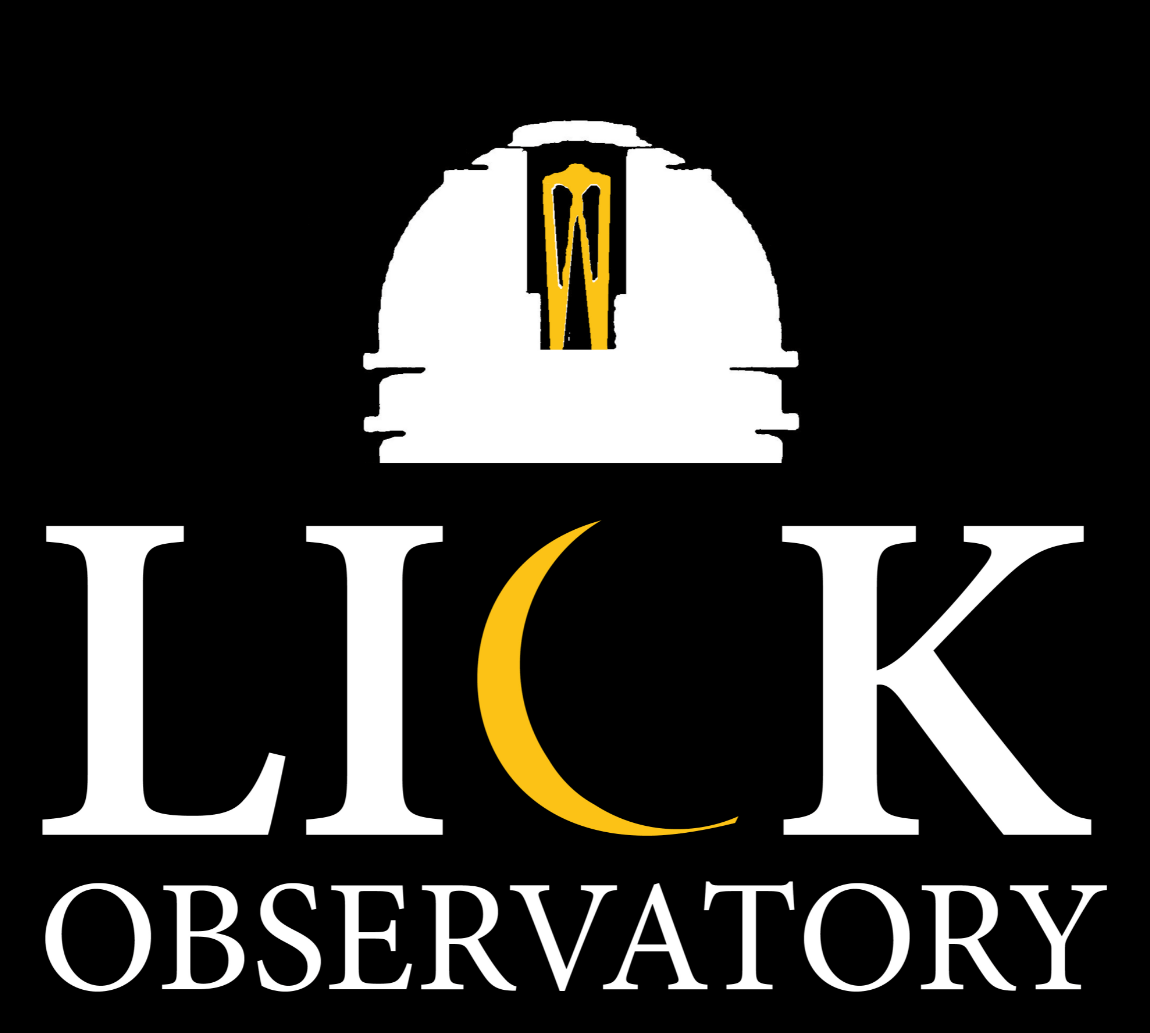 Mt. Hamilton Data Repository
Mt. Hamilton Data Repository